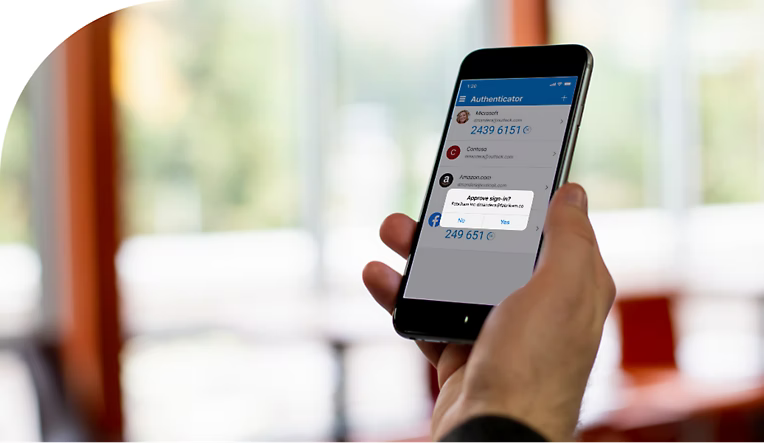One of the most effective defenses against unauthorized access is Two-Factor Authentication (2FA). By requiring a second form of verification—beyond just a password—2FA provides an extra layer of security, making it significantly harder for hackers to breach your account. Setting up 2FA is simple, and you’ll gain peace of mind knowing your information is better protected.
Here’s a quick step-by-step guide to setting up 2FA on popular email platforms:
Setting Up 2FA on Gmail:
- Log into your Gmail account and go to Google Account Security Settings.
- Scroll to “Signing in to Google” and select 2-Step Verification.
- Click Get Started and follow the prompts.
- Choose your 2FA method: Google prompts (for mobile), text message, or voice call.
- Complete setup by following the instructions for your selected method.
Setting Up 2FA on Outlook:
- Sign in to your Outlook account at Microsoft Account Security.
- Select Advanced Security Options.
- Scroll to Two-Step Verification and click Turn On.
- Follow the prompts to set up your preferred method: Microsoft Authenticator app or phone number verification.
- Confirm your method to activate 2FA.
Setting Up 2FA on Yahoo Mail:
- Sign into your Yahoo account and go to Account Security.
- Toggle Two-step verification to On.
- Enter your phone number and select text message or call for your verification method.
- Enter the code you receive to complete the setup.
Setting Up 2FA on AOL Mail:
- Log into your AOL account and navigate to Account Security Settings.
- Toggle Two-step verification to On.
- Provide a phone number and choose to receive a text or call for verification.
- Enter the verification code you receive to activate 2FA.
Additional Security Step: Clear Your Browser Cookies Regularly
In addition to setting up Two-Factor Authentication (2FA), clearing your browser cookies regularly can further protect your online security. Cookies store small pieces of data about your online activity, and if they fall into the wrong hands, they can potentially be used to access your accounts.
How to Clear Cookies on Common Browsers:
- Chrome: Go to Settings > Privacy and security > Clear browsing data > Check “Cookies and other site data” > Clear data.
- Firefox: Go to Settings > Privacy & Security > Cookies and Site Data > Clear Data > Check “Cookies and Site Data” > Clear.
- Safari: Go to Preferences > Privacy > Manage Website Data > Remove All.
- Edge: Go to Settings > Privacy, search, and services > Clear browsing data > Choose “Cookies and other site data” > Clear now.
Taking these simple actions—setting up 2FA and clearing cookies—will help you stay proactive and secure in today’s digital landscape.
Note: For even greater security, consider using an authenticator app (e.g., Google Authenticator, Microsoft Authenticator) instead of SMS, as it adds another layer of protection.